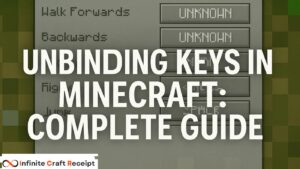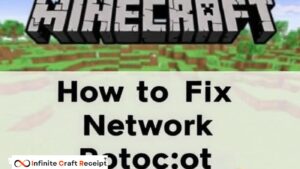How Do You Record Minecraft: A Complete Guide for Gamers
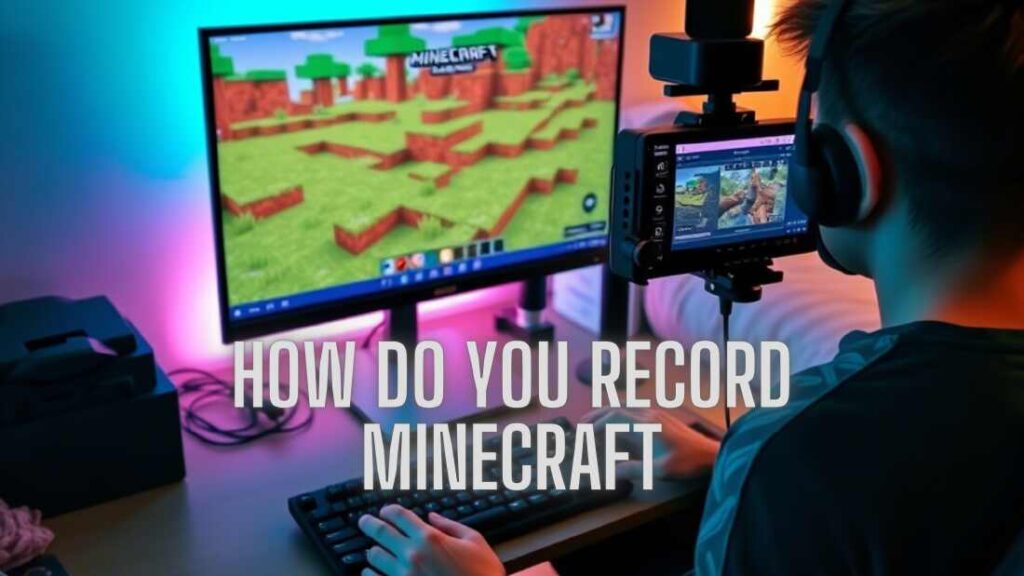
Minecraft, the sandbox game that has captured the hearts of millions, offers endless possibilities for creativity and adventure. Whether you’re building a massive castle, exploring hidden caves, or battling mobs, recording your gameplay can help you share your experiences with friends, create content for YouTube, or simply relive your favorite moments. But how do you record Minecraft? In this guide, we’ll walk you through the best methods to record Minecraft gameplay on PC, consoles, and mobile devices.
Why Record Minecraft Gameplay?
Recording Minecraft gameplay is a great way to:
- Share your builds and adventures with others.
- Create tutorials or Let’s Play videos for YouTube.
- Capture rare in-game moments, like finding a diamond or defeating the Ender Dragon.
- Improve your skills by reviewing your gameplay.
No matter your reason, recording Minecraft is easier than you might think. Let’s dive into the steps!
How to Record Minecraft on PC
If you’re playing Minecraft on a PC, you have several options for recording your gameplay. Here are the most popular methods:
1. Use Built-in Screen Recording Software
- Windows 10/11: If you’re using Windows 10 or 11, you can use the built-in Xbox Game Bar. Press
Windows + Gto open the Game Bar, then click the record button or use the shortcutWindows + Alt + Rto start recording. - Mac: Mac users can use QuickTime Player. Open QuickTime, go to
File > New Screen Recording, and select the Minecraft window to start recording.
2. Use Third-Party Recording Software
For higher-quality recordings, consider using third-party software like:
- OBS Studio: A free and open-source tool that offers advanced features like custom overlays and multi-source recording.
- Bandicam: A lightweight screen recorder that’s perfect for beginners.
- NVIDIA ShadowPlay: If you have an NVIDIA GPU, this tool offers high-quality recording with minimal performance impact.
3. Use Minecraft Replay Mod
The Replay Mod is a popular mod for Minecraft Java Edition that allows you to record your gameplay and replay it from different angles. It’s perfect for creating cinematic videos or showcasing your builds.
How to Record Minecraft on Consoles
If you’re playing Minecraft on a console, here’s how you can record your gameplay:
1. Xbox Series X/S or Xbox One
- Press the
Xboxbutton on your controller to open the guide. - Select
Capture & Shareand thenStart Recording. - You can also use the
Record What Happenedoption to capture the last 30 seconds to 2 minutes of gameplay.
2. PlayStation 4 or PlayStation 5
- Press the
Sharebutton on your controller. - Select
Save Video Clipto record the last few minutes of gameplay, or pressSquareto start a new recording.
3. Nintendo Switch
- Hold down the
Capturebutton on your controller to save the last 30 seconds of gameplay. - For longer recordings, you’ll need a capture card like the Elgato HD60 S.
How to Record Minecraft on Mobile
Recording Minecraft on mobile devices is also straightforward:
1. iOS (iPhone/iPad)
- Go to
Settings > Control Center > Customize Controlsand addScreen Recording. - Swipe down to open the Control Center and tap the screen recording icon to start recording.
2. Android
- Most Android devices have a built-in screen recorder. Swipe down to access the Quick Settings menu and look for the screen recording option.
- If your device doesn’t have a built-in recorder, you can download apps like AZ Screen Recorder or Mobizen.
Tips for Recording Minecraft Like a Pro
- Adjust Your Settings: Make sure your recording software is set to the right resolution and frame rate (1080p at 60fps is ideal).
- Use a Good Microphone: If you’re adding commentary, invest in a decent microphone for clear audio.
- Edit Your Videos: Use editing software like Adobe Premiere Pro or DaVinci Resolve to trim your clips, add effects, and enhance your videos.
- Optimize Performance: Close unnecessary applications to ensure smooth gameplay and recording.
Conclusion
Recording Minecraft gameplay is a fun and rewarding way to share your adventures with the world. Whether you’re on PC, console, or mobile, there are plenty of tools and methods to help you capture your best moments. By following this guide, you’ll be well on your way to creating high-quality Minecraft videos that your audience will love.
So, what are you waiting for? Grab your pickaxe, start recording, and let your creativity shine!